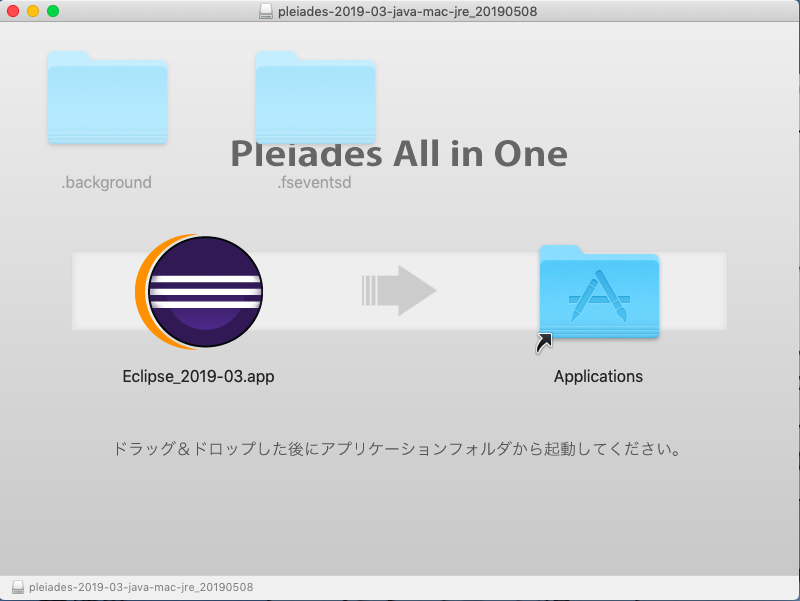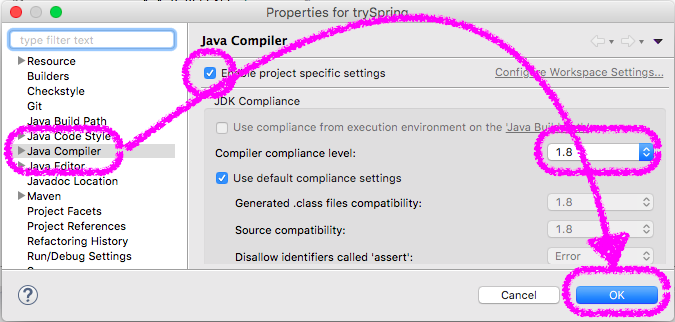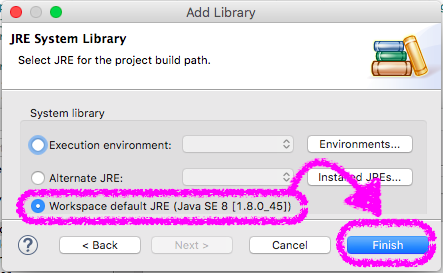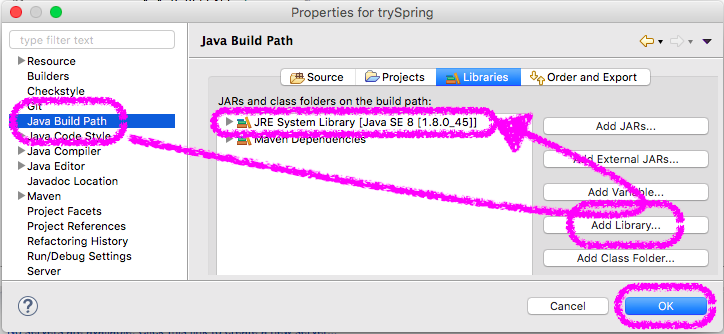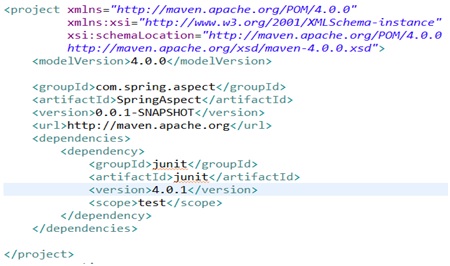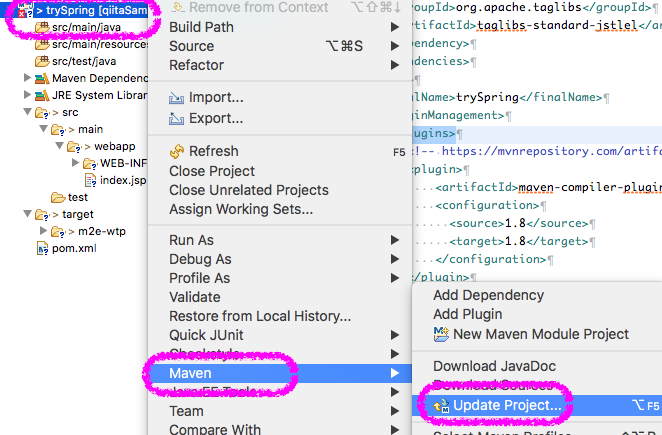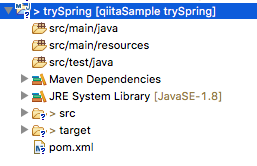EclipseでMavenのプロジェクトにSpringとJSPを設定する
- Eclipseをインストールします
- Mavenプロジェクトを作成します。
- Eclipseの設定をします。
- Spring をpom.xmlに設定します。
- Web.xmlを編集します。
- 次は、Tomcatを設定します。
- 困った
- 出典
Eclipseをインストールします
Mavenプロジェクトを作成します。
Eclipseの設定をします。
Eclipseのデフォルトを使用しない場合に設定を行います。
- 環境
Workspace全体の設定
Spring をpom.xmlに設定します。
pom.xmlって何?
Mavenは、Project Object Modelに基づいたプロジェクト管理ツールです。
Project Object Modelを略すとPOMです。
pom.xmlにはプロジェクトの情報を設定します。
pom.xmlに依存関係を設定します。
pom.xmlに設定する
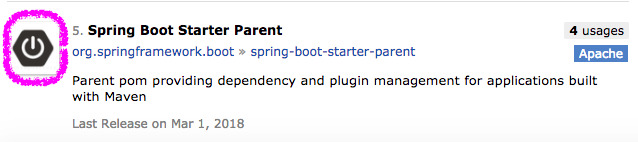
必要なタグがない場合は保管機能を使って追記します。
Spring IO Platformの dependencyManagement 定義をインポートして依存ライブラリのバージョンを管理します。
- 以下定義を project の dependencyManagement の dependencies に追記します。
<!-- https://mvnrepository.com/artifact/io.spring.platform/platform-bom --> <dependency> <!-- Spring IO Platformは、Springのアプリ開発・実行で必要な各種ライブラリやサードパーティライブラリのバージョンを決定し、依存関係を解決するためのSpringサブプロジェクトです。 --> <groupId>io.spring.platform</groupId> <artifactId>platform-bom</artifactId> <version>2.0.8.RELEASE</version> <type>pom</type> <scope>import</scope><!-- 追記します。 --> </dependency>
Servlet APIのjarを依存ライブラリとして指定します。
- jarを依存ライブラリに追加すると src/main/webapp/index.jsp で発生していたエラーを解消できます。
- 以下定義を
の に追記します。
<!-- https://mvnrepository.com/artifact/javax.servlet/javax.servlet-api --> <dependency> <groupId>javax.servlet</groupId> <artifactId>javax.servlet-api</artifactId> <version>4.0.1</version><!-- バージョンはSpring IO Platformで管理されているバージョンが適用されるので削除します。 --> <scope>provided</scope> </dependency>
JSP Standard Tag Library(JSTL)のjarを依存ライブラリとして指定します。
- jarを依存ライブラリに追加することでJSPの実装を手助けしてくれるタグを利用できるようになります。
- 以下定義を
の に追記します。
<!-- https://mvnrepository.com/artifact/org.apache.taglibs/taglibs-standard-jstlel --> <dependency> <groupId>org.apache.taglibs</groupId> <artifactId>taglibs-standard-jstlel</artifactId> <version>1.2.5</version><!-- バージョンはSpring IO Platformで管理されているバージョンが適用されるので削除します。 --> </dependency>
コンパイルするソースファイルとコンパイルして出力するJavaの互換バージョンを指定します。
- 以下定義を
の の の に追記します。
<!-- https://mvnrepository.com/artifact/org.apache.maven.plugins/maven-compiler-plugin --> <dependency><!-- <plugin>タグに変更します。 --> <groupId>org.apache.maven.plugins</groupId><!-- 削除します。 --> <artifactId>maven-compiler-plugin</artifactId> <version>3.7.0</version><!-- バージョンはSpring IO Platformで管理されているバージョンが適用されるので削除します。 --> <configuration><!------ ▼追記します。 ---> <source>1.8</source><!--- プロジェクトの[Javaコンパイラー]に設定したバージョンを指定します。 ---> <target>1.8</target><!--- Java8を指定します。 ---> </configuration><!--- プロジェクトの[Javaコンパイラー]に設定したバージョンを指定します。 ---> </dependency><!-- </plugin>タグに変更します。 -->
書き終わったpom.xml
<project xmlns="http://maven.apache.org/POM/4.0.0" xmlns:xsi="http://www.w3.org/2001/XMLSchema-instance" xsi:schemaLocation="http://maven.apache.org/POM/4.0.0 http://maven.apache.org/maven-v4_0_0.xsd"> <modelVersion>4.0.0</modelVersion> <groupId>com.qiita.ponsuke0531</groupId> <artifactId>trySpring</artifactId> <packaging>war</packaging> <version>0.0.1-SNAPSHOT</version> <name>trySpring Maven Webapp</name> <url>http://maven.apache.org</url> <dependencyManagement> <dependencies> <!-- https://mvnrepository.com/artifact/io.spring.platform/platform-bom --> <dependency> <groupId>io.spring.platform</groupId> <artifactId>platform-bom</artifactId> <version>2.0.8.RELEASE</version> <type>pom</type> <scope>import</scope> </dependency> </dependencies> </dependencyManagement> <dependencies> <dependency> <groupId>junit</groupId> <artifactId>junit</artifactId> <scope>test</scope> </dependency> <!-- https://mvnrepository.com/artifact/javax.servlet/javax.servlet-api --> <dependency> <groupId>javax.servlet</groupId> <artifactId>javax.servlet-api</artifactId> <scope>provided</scope> </dependency> <!-- https://mvnrepository.com/artifact/org.apache.taglibs/taglibs-standard-jstlel --> <dependency> <groupId>org.apache.taglibs</groupId> <artifactId>taglibs-standard-jstlel</artifactId> </dependency> </dependencies> <build> <finalName>trySpring</finalName> <pluginManagement> <plugins> <!-- https://mvnrepository.com/artifact/org.apache.maven.plugins/maven-compiler-plugin --> <plugin> <artifactId>maven-compiler-plugin</artifactId> <configuration> <source>1.8</source> <target>1.8</target> </configuration> </plugin> </plugins> </pluginManagement> </build> </project>
Web.xmlを編集します。
- src/main/webapp/WEB-INF/web.xml を開きます。
(必要があれば)動的Webモジュールのバージョンをプロジェクト指定に変更します。
<web-app xmlns="http://java.sun.com/xml/ns/javaee" xmlns:xsi="http://www.w3.org/2001/XMLSchema-instance" xsi:schemaLocation="http://java.sun.com/xml/ns/javaee http://java.sun.com/xml/ns/javaee/web-app_3_0.xsd"<!--ここ--> version="3.0"><!--ここ-->
JSPを設定します。
<?xml version="1.0" encoding="UTF-8"?> <web-app xmlns="http://java.sun.com/xml/ns/javaee" xmlns:xsi="http://www.w3.org/2001/XMLSchema-instance" xsi:schemaLocation="http://java.sun.com/xml/ns/javaee http://java.sun.com/xml/ns/javaee/web-app_3_0.xsd" version="3.0"> <jsp-config> <!-- JSPに関する共通的な定義. --> <jsp-property-group> <url-pattern>*.jsp</url-pattern> <!-- JSPファイルの文字コード指定. --> <page-encoding>UTF-8</page-encoding> <!-- 各JSPファイルの先頭にインクルードするJSPファイルの指定. --> <include-prelude>/WEB-INF/include.jsp</include-prelude> </jsp-property-group> </jsp-config> </web-app>
web.xmlで指定したJSPファイルを作成して JSP Standard Tag Library(JSTL) のtaglib定義を追加します。
taglibの定義を追加することで、どのJSPからもJSTLのtaglibが利用できるようになります。
<%@ taglib prefix="c" uri="http://java.sun.com/jsp/jstl/core" %> <%@ taglib prefix="fmt" uri="http://java.sun.com/jsp/jstl/fmt" %> <%@ taglib prefix="fn" uri="http://java.sun.com/jsp/jstl/functions" %>